Hey Android enthusiasts! Ever felt the need to safeguard those cherished memories and important files nestled within your Android gallery? You're not alone! We've all been there, frantically searching for a reliable way to copy our data before a phone upgrade, a factory reset, or simply for peace of mind. Fear not, because today, we're diving deep into the world of Android gallery secrets, unveiling a comprehensive guide to copying your precious data like a pro. Get ready to unlock the full potential of your Android device and ensure your memories are always safe and sound!
Backing up your Android gallery is more than just a good idea; it's an essential practice in today's digital age. Imagine losing years' worth of photos, videos, and important documents in the blink of an eye. The thought alone is enough to send shivers down your spine! By regularly copying your data, you're not only protecting yourself from potential data loss due to device malfunctions, accidental deletions, or even theft, but you're also gaining the freedom to access your files across multiple devices. Whether you're upgrading to a new phone, switching to a different platform, or simply want to have a backup copy for safekeeping, knowing how to copy your Android gallery is a skill that will serve you well for years to come.
So, buckle up and get ready to embark on a journey of discovery as we explore the various methods and techniques for copying your Android gallery data. From simple USB transfers to cloud-based solutions and specialized backup apps, we'll cover it all, providing you with the knowledge and tools you need to choose the best approach for your specific needs. Let's get started!
1. Google Photos
Google Photos is a fantastic option for backing up your photos and videos. It offers automatic syncing, so your memories are always safe in the cloud. You can access them from any device with your Google account. It's user-friendly and provides a seamless experience for managing your visual content.
Google Photos is more than just a backup solution; it's a comprehensive photo management platform. With its powerful search capabilities, you can easily find specific photos based on keywords, locations, or even the people in them. The app also offers automatic enhancements, such as color correction and image stabilization, to make your photos look their best. Plus, you can create albums, share photos with friends and family, and even order prints directly from the app.
One of the biggest advantages of Google Photos is its integration with other Google services. You can easily share photos to Gmail, Google Drive, and other apps. The app also offers a Free up space feature that helps you remove photos and videos from your device after they've been safely backed up to the cloud, freeing up valuable storage space.
For those who need more storage than the free 15GB provided by Google, you can upgrade to a Google One subscription, which offers additional storage options at affordable prices. This is a great option for users who have a large collection of photos and videos or who want to back up other types of files as well.
Overall, Google Photos is a reliable, user-friendly, and feature-rich solution for backing up and managing your Android gallery. Its automatic syncing, powerful search capabilities, and integration with other Google services make it a top choice for Android users.
Google Photos Playstore LinkGoogle Photos Search Playstore Link
2. Dropbox
Dropbox is a well-known cloud storage service that can also be used to back up your Android gallery. It's a versatile option that allows you to store various types of files, including photos, videos, and documents. With Dropbox, you can access your files from any device and share them with others easily.
Dropbox offers a simple and intuitive interface, making it easy to upload and organize your files. You can create folders to categorize your photos and videos, and you can even set up automatic syncing to ensure that your gallery is always backed up to the cloud. The app also offers features like file versioning, which allows you to revert to previous versions of your files if needed.
One of the key advantages of Dropbox is its cross-platform compatibility. You can access your files from Windows, macOS, Linux, iOS, and Android devices, making it a convenient option for users who use multiple platforms. Dropbox also integrates with various third-party apps, allowing you to seamlessly work with your files from other applications.
Dropbox offers a free plan with limited storage space, but you can upgrade to a paid plan for more storage and additional features. The paid plans offer features like offline access, advanced sharing controls, and priority support. Dropbox is a reliable and secure option for backing up your Android gallery and other important files.
For professionals and businesses, Dropbox offers team collaboration features that allow multiple users to work on the same files simultaneously. This makes it a great option for teams that need to share and collaborate on photos, videos, and other documents.
Dropbox Playstore LinkDropbox Search Playstore Link
3. OneDrive
OneDrive is Microsoft's cloud storage service, and it's a great option for backing up your Android gallery, especially if you're already using other Microsoft services. It offers seamless integration with Windows, Office apps, and other Microsoft products. With OneDrive, you can easily access your photos and videos from any device and share them with others.
OneDrive offers automatic syncing, so your photos and videos are automatically backed up to the cloud as soon as you take them. You can also organize your files into folders and share them with specific people or groups. The app offers features like file versioning, which allows you to revert to previous versions of your files if needed.
One of the key advantages of OneDrive is its integration with Microsoft Office apps. You can easily open and edit your photos and videos in Office apps like Word, Excel, and PowerPoint. OneDrive also offers features like co-authoring, which allows multiple users to work on the same files simultaneously.
OneDrive offers a free plan with limited storage space, but you can upgrade to a paid plan for more storage and additional features. The paid plans offer features like ransomware detection and recovery, password-protected sharing links, and increased file size limits. OneDrive is a reliable and secure option for backing up your Android gallery and other important files.
For businesses, OneDrive offers advanced security features and compliance certifications to ensure that your data is protected. It also integrates with other Microsoft business services like SharePoint and Teams, making it a great option for organizations that use the Microsoft ecosystem.
OneDrive Playstore LinkOneDrive Search Playstore Link
4. Amazon Photos
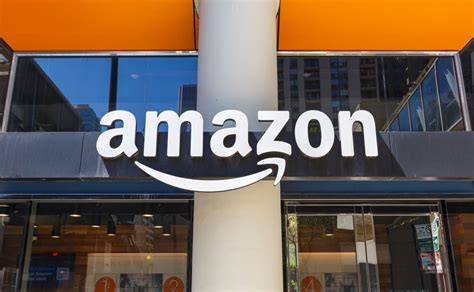
Amazon Photos is a cloud storage service specifically designed for photos and videos. It's a great option for Amazon Prime members, as it offers unlimited photo storage. With Amazon Photos, you can easily back up your Android gallery and access your photos and videos from any device.
Amazon Photos offers automatic syncing, so your photos and videos are automatically backed up to the cloud as soon as you take them. You can also organize your files into albums and share them with specific people or groups. The app offers features like facial recognition, which allows you to easily find photos of specific people.
One of the key advantages of Amazon Photos is its unlimited photo storage for Amazon Prime members. This is a great option for users who have a large collection of photos and videos. Amazon Photos also offers video storage, but it's limited to 5GB for non-Prime members.
Amazon Photos offers a user-friendly interface and integrates with other Amazon services like Amazon Fire TV and Echo Show. You can easily view your photos and videos on your TV or smart display. Amazon Photos is a reliable and convenient option for backing up your Android gallery, especially if you're an Amazon Prime member.
For those who need more video storage, Amazon offers paid plans with additional storage options. These plans are affordable and offer a great value for users who have a large collection of videos.
Amazon Photos Playstore LinkAmazon Photos Search Playstore Link
5. Samsung Cloud
Samsung Cloud is a cloud storage service specifically designed for Samsung devices. It offers seamless integration with Samsung phones and tablets, making it a convenient option for backing up your Android gallery. With Samsung Cloud, you can easily back up your photos, videos, and other data to the cloud.
Samsung Cloud offers automatic syncing, so your photos and videos are automatically backed up to the cloud as soon as you take them. You can also back up other types of data, such as contacts, calendars, and settings. The app offers features like data restoration, which allows you to easily restore your data to a new Samsung device.
One of the key advantages of Samsung Cloud is its seamless integration with Samsung devices. You can easily access your data from any Samsung phone or tablet. Samsung Cloud also offers features like Smart Switch, which allows you to easily transfer your data from an old Samsung device to a new one.
Samsung Cloud offers a free plan with limited storage space, but you can upgrade to a paid plan for more storage and additional features. The paid plans offer features like increased storage capacity and priority support. Samsung Cloud is a reliable and convenient option for backing up your Android gallery and other data, especially if you're a Samsung user.
However, it's important to note that Samsung Cloud's gallery sync feature is being discontinued. Samsung is encouraging users to migrate their gallery data to OneDrive. While Samsung Cloud will continue to offer other backup features, gallery sync will no longer be available.
Samsung Cloud Playstore LinkSamsung Cloud Search Playstore Link
6. Copying Files to Your Computer via USB
This is a classic and reliable method. Connect your Android device to your computer using a USB cable. Once connected, your device should appear as a storage device on your computer. You can then navigate to the gallery folder (usually named DCIM or Pictures) and copy the files to a folder on your computer.
This method is straightforward and doesn't require any internet connection. It's also a good option for backing up large files, as the transfer speed is generally faster than cloud-based solutions. However, it does require you to have a computer and a USB cable.
To ensure a smooth transfer, make sure your device is unlocked and that you've granted permission for your computer to access your files. You may also need to install USB drivers for your device on your computer. These drivers are usually available on the manufacturer's website.
Once the files are copied to your computer, it's a good idea to verify that all the files have been transferred correctly. You can do this by comparing the number of files and the total file size on your device and on your computer.
This method is a great option for users who prefer a simple and direct way to back up their Android gallery. It's also a good option for users who have limited internet access or who are concerned about privacy.
7. Using a File Manager App
File manager apps provide a convenient way to copy files between your Android device's internal storage and external storage (such as an SD card). You can use a file manager app to copy your gallery files to an SD card for safekeeping.
There are many file manager apps available on the Google Play Store, such as Solid Explorer, ES File Explorer, and Files by Google. These apps offer a user-friendly interface and a variety of features, including file copying, moving, renaming, and deleting.
To copy your gallery files to an SD card, simply open the file manager app, navigate to the gallery folder, select the files you want to copy, and then choose the Copy or Move option. Then, navigate to the SD card folder and choose the Paste option.
This method is a good option for users who want to back up their gallery files to an SD card for extra security. It's also a good option for users who want to free up space on their device's internal storage.
When choosing a file manager app, be sure to choose one that is reputable and has good reviews. Some file manager apps may contain malware or other unwanted software.
8. Third-Party Backup Apps
Several third-party backup apps are available on the Google Play Store that can help you back up your Android gallery and other data. These apps offer a variety of features, such as automatic backups, cloud storage integration, and data encryption.
Some popular backup apps include Titanium Backup, Helium App Sync and Backup, and G Cloud Backup. These apps offer a comprehensive solution for backing up your Android device.
When choosing a backup app, be sure to choose one that is reputable and has good reviews. Some backup apps may contain malware or other unwanted software. It's also important to read the app's privacy policy to understand how your data will be used.
Before using a backup app, it's a good idea to create a backup of your device using another method, such as copying files to your computer via USB. This will ensure that you have a backup of your data in case something goes wrong with the backup app.
Third-party backup apps can be a convenient way to back up your Android gallery and other data. However, it's important to choose a reputable app and to understand the risks involved.
Tips for Choosing the Right Method
When choosing a method for copying your Android gallery, consider the following factors:
Storage Capacity: How much storage space do you need? If you have a large collection of photos and videos, you'll need a method that offers ample storage space.
Cost: How much are you willing to spend? Some methods are free, while others require a subscription fee.
Convenience: How easy is the method to use? Choose a method that is convenient and fits your lifestyle.
Security: How secure is the method? Choose a method that offers adequate security to protect your data.
Accessibility: How easily can you access your data from other devices? Choose a method that allows you to access your data from any device.
By considering these factors, you can choose the method that is best suited for your needs.
Conclusion
Copying your Android gallery is an essential practice for protecting your precious memories and important files. By following the methods and tips outlined in this guide, you can ensure that your data is always safe and sound.
Whether you choose to use a cloud-based solution, a USB transfer, or a third-party backup app, the most important thing is to back up your data regularly. Don't wait until it's too late!
So, go ahead and unlock the full potential of your Android device and ensure that your memories are always safe and sound. Happy backing up!
Remember to always keep your backup method up-to-date and to test your backups regularly to ensure that they are working correctly. This will give you peace of mind knowing that your data is always protected.
By taking these steps, you can protect your Android gallery and ensure that your memories are always safe and sound. Happy backing up!


