Hey Android enthusiasts! Ever wondered how to fine-tune your streaming experience on your Android device? Whether you're binging your favorite shows, catching a live sports game, or video conferencing with colleagues, optimizing your streaming settings can significantly enhance your viewing pleasure and reduce those annoying buffering interruptions. Let's dive into the ultimate guide to mastering your Android streaming settings!
Understanding the Basics of Android Streaming
Before we jump into the nitty-gritty, let's cover some fundamental concepts. Streaming involves receiving data (audio and video) over the internet in real-time. Your Android device decodes this data and displays it on your screen. Several factors influence the quality of your streaming experience, including your internet speed, the streaming app's settings, and your device's capabilities.
Key Factors Affecting Streaming Quality
- Internet Speed: A stable and fast internet connection is paramount.
- App Settings: Most streaming apps allow you to adjust video quality and other settings.
- Device Capabilities: Your Android device's processor and RAM play a role in smooth playback.
- Network Congestion: Peak hours can lead to slower speeds and buffering.
Optimizing Your Android Streaming Settings: A Step-by-Step Guide
Now, let's get practical. Here's a detailed guide on how to optimize your streaming settings on your Android device for the best possible experience.
1. Netflix
Netflix is a powerhouse in the streaming world, offering a vast library of movies and TV shows. To optimize your Netflix streaming settings:
Open the Netflix app and tap on your profile icon. Navigate to App Settings. Here, you'll find options to adjust video playback settings. Under Playback Specification, you can choose between Auto, Low, Medium, or High. Selecting Auto allows Netflix to automatically adjust the video quality based on your internet speed. If you have a fast and stable connection, choose High for the best picture quality. However, if you're experiencing buffering, try lowering the quality to Medium or Low. You can also manage data usage by going to Cellular Data Usage and selecting Save Data to reduce data consumption when streaming over mobile networks. This is particularly useful if you have a limited data plan.
Netflix also offers different subscription plans with varying streaming quality options. The Basic plan streams in standard definition (SD), while the Standard plan supports high definition (HD). The Premium plan offers ultra-high definition (UHD) and HDR content, provided your device and internet connection support it. Consider upgrading your plan if you want to enjoy the highest possible video quality.
Another tip for improving your Netflix streaming experience is to download content for offline viewing. This is especially useful when traveling or in areas with unreliable internet connectivity. Simply select the download icon next to the movie or TV show you want to watch, and Netflix will download it to your device for offline playback.
Download Netflix on Play StoreSearch Netflix on Play Store
2. YouTube
YouTube is the go-to platform for video content of all kinds. To optimize your YouTube streaming settings:
Open the YouTube app and tap on your profile icon. Go to Settings and then Video quality preferences. Here, you can set the video quality for both mobile networks and Wi-Fi. You can choose between Auto, Higher picture quality, Data saver, or Advanced. Auto adjusts the video quality based on your internet speed. Higher picture quality streams videos in the highest available resolution, which can consume more data. Data saver lowers the video quality to reduce data usage. Advanced allows you to manually select the resolution for each video.
If you're watching YouTube on Wi-Fi, you can usually select Higher picture quality without worrying too much about data usage. However, if you're streaming over a mobile network, Data saver is a good option to conserve data. You can also manually adjust the resolution for each video by tapping on the three dots in the top right corner of the video player and selecting Quality. Choose a lower resolution if you're experiencing buffering or want to save data.
YouTube also offers offline downloads for YouTube Premium subscribers. This allows you to download videos and watch them without an internet connection. To download a video, simply tap on the download icon below the video player. You can choose the video quality for the download, and the video will be saved to your device for offline viewing.
Download YouTube on Play StoreSearch YouTube on Play Store
3. Amazon Prime Video
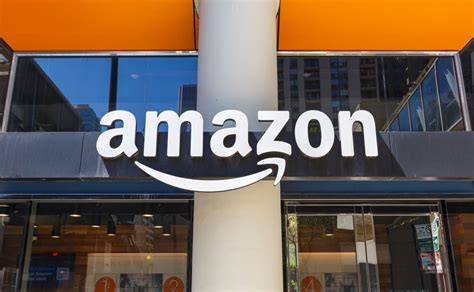
Amazon Prime Video offers a wide range of movies and TV shows, including original content. To optimize your Amazon Prime Video streaming settings:
Open the Amazon Prime Video app and tap on the profile icon. Go to Settings and then Stream & Download. Here, you can adjust the video quality for streaming and downloading. You can choose between Best, Better, or Good. Best streams videos in the highest available resolution, which consumes the most data. Better offers a balance between video quality and data usage. Good streams videos in a lower resolution to save data.
If you're streaming on Wi-Fi, you can usually select Best without worrying too much about data usage. However, if you're streaming over a mobile network, Better or Good are good options to conserve data. You can also manage data usage by going to Download Quality and selecting a lower quality for downloads. This is useful if you want to download content for offline viewing but don't want to use too much data.
Amazon Prime Video also allows you to download content for offline viewing. Simply select the download icon next to the movie or TV show you want to watch, and Amazon Prime Video will download it to your device for offline playback. You can choose the video quality for the download, and the video will be saved to your device for offline viewing.
Download Amazon Prime Video on Play StoreSearch Amazon Prime Video on Play Store
4. Disney+
Disney+ is the home of Disney, Pixar, Marvel, Star Wars, and National Geographic content. To optimize your Disney+ streaming settings:
Open the Disney+ app and tap on your profile icon. Go to App Settings and then Video Quality. Here, you can choose between Automatic, Data Saver, or High. Automatic adjusts the video quality based on your internet speed. Data Saver streams videos in a lower resolution to reduce data usage. High streams videos in the highest available resolution, which consumes the most data.
If you're streaming on Wi-Fi, you can usually select High without worrying too much about data usage. However, if you're streaming over a mobile network, Data Saver is a good option to conserve data. You can also manage data usage by going to Download Quality and selecting a lower quality for downloads. This is useful if you want to download content for offline viewing but don't want to use too much data.
Disney+ also allows you to download content for offline viewing. Simply select the download icon next to the movie or TV show you want to watch, and Disney+ will download it to your device for offline playback. You can choose the video quality for the download, and the video will be saved to your device for offline viewing.
Download Disney+ on Play StoreSearch Disney+ on Play Store
5. Hulu
Hulu offers a mix of current TV shows, classic series, and original content. To optimize your Hulu streaming settings:
Open the Hulu app and tap on your profile icon. Go to Settings and then Playback Quality. Here, you can choose between Auto, Data Saver, or Best Available. Auto adjusts the video quality based on your internet speed. Data Saver streams videos in a lower resolution to reduce data usage. Best Available streams videos in the highest available resolution, which consumes the most data.
If you're streaming on Wi-Fi, you can usually select Best Available without worrying too much about data usage. However, if you're streaming over a mobile network, Data Saver is a good option to conserve data. Hulu also offers a Download & Watch feature for select content, allowing you to download videos for offline viewing. To download a video, simply tap on the download icon next to the episode or movie you want to watch.
Hulu also offers different subscription plans with varying features. The basic plan includes ads, while the ad-free plan allows you to watch content without interruptions. Consider upgrading to the ad-free plan if you want a more seamless streaming experience.
Download Hulu on Play StoreSearch Hulu on Play Store
General Tips for Improving Android Streaming
Beyond app-specific settings, here are some general tips to enhance your Android streaming experience:
- Close Unnecessary Apps: Running multiple apps in the background can consume resources and slow down your device. Close any apps you're not using to free up memory and processing power.
- Clear Cache and Data: Over time, apps can accumulate cache and data, which can affect their performance. Clear the cache and data for your streaming apps to improve their speed and stability. You can do this by going to Settings > Apps > [App Name] > Storage and tapping on Clear Cache and Clear Data.
- Update Your Apps: App developers regularly release updates to fix bugs and improve performance. Make sure your streaming apps are up to date to take advantage of the latest improvements.
- Restart Your Device: Sometimes, a simple restart can resolve many issues. Restart your Android device to clear its memory and refresh its system processes.
- Check Your Internet Connection: Ensure you have a stable and fast internet connection. Run a speed test to check your download and upload speeds. If your speeds are slow, try restarting your router or contacting your internet service provider.
- Use a VPN: In some cases, using a VPN can improve your streaming experience by bypassing network congestion or throttling. However, be aware that some streaming services may block VPNs.
- Adjust Screen Resolution: Lowering your screen resolution can reduce the strain on your device's processor and improve streaming performance. You can adjust your screen resolution in your device's settings.
- Disable Background App Refresh: Background app refresh allows apps to update their content even when you're not using them. This can consume data and battery life. Disable background app refresh for apps you don't need to update in the background.
- Use Headphones or External Speakers: Using headphones or external speakers can improve the audio quality of your streaming experience. This is especially useful when watching movies or TV shows with complex sound design.
- Consider a Streaming Device: If you frequently stream content on your TV, consider investing in a dedicated streaming device like a Chromecast, Roku, or Amazon Fire TV Stick. These devices are designed specifically for streaming and often offer better performance than streaming directly from your Android device.
Troubleshooting Common Streaming Issues
Even with optimized settings, you may still encounter occasional streaming issues. Here are some common problems and how to troubleshoot them:
- Buffering: Buffering occurs when your device doesn't receive data fast enough to play the video smoothly. Try lowering the video quality, closing unnecessary apps, restarting your router, or contacting your internet service provider.
- Freezing: Freezing can be caused by a variety of factors, including a slow internet connection, a problem with the streaming app, or an issue with your device. Try restarting your device, clearing the app's cache and data, or reinstalling the app.
- Audio Problems: Audio problems can be caused by a problem with the streaming app, your device's audio settings, or your headphones or speakers. Try adjusting your device's volume, checking your audio settings, or trying a different pair of headphones or speakers.
- Video Quality Issues: Video quality issues can be caused by a slow internet connection, a problem with the streaming app, or your device's display settings. Try lowering the video quality, adjusting your device's display settings, or contacting the streaming service's customer support.
- App Crashing: App crashing can be caused by a bug in the app, a problem with your device's operating system, or a conflict with another app. Try updating the app, restarting your device, or uninstalling and reinstalling the app.
Conclusion
Optimizing your Android streaming settings is essential for enjoying a smooth and enjoyable viewing experience. By following the tips and tricks outlined in this guide, you can fine-tune your streaming settings for each app and troubleshoot common streaming issues. Remember to consider your internet speed, device capabilities, and data usage when adjusting your settings. Happy streaming!


