Hey Android enthusiasts! Ever felt like your phone's screen is just too small to handle everything you need to do? Wish you could watch a YouTube tutorial while simultaneously texting your friend about it? Well, you're in luck! Android's split-screen feature is here to revolutionize your multitasking game. This guide will walk you through everything you need to know to master split-screen on your Android device, boosting your productivity and making your mobile life a whole lot easier.
Split-screen mode allows you to run two apps simultaneously, side-by-side (or top-and-bottom, depending on your phone's orientation). It's a game-changer for research, entertainment, and communication. Imagine comparing prices on different shopping apps, taking notes during an online lecture, or even just keeping an eye on your social media feed while catching up on your favorite show. The possibilities are endless!
Let's dive into the step-by-step process of using split-screen on your Android device. Keep in mind that the exact steps might vary slightly depending on your Android version and manufacturer, but the general principles remain the same.
Enabling Split-Screen Mode: A Comprehensive Guide
There are generally two primary methods to initiate split-screen mode on most Android devices. Let's explore each of them in detail:
Method 1: Using the Recent Apps Button
This is arguably the most common and straightforward method. Here's how it works:
- Open the Apps You Want to Use: Begin by launching the two applications you intend to use in split-screen mode. You can open them in any order.
- Access the Recent Apps Screen: Navigate to the recent apps screen. This is usually done by tapping the square button at the bottom of your screen (the navigation bar). Some devices might use a gesture – swipe up from the bottom and hold briefly.
- Select the First App: Once in the recent apps screen, you'll see a carousel or list of your recently opened applications. Locate the first app you want to use in split-screen.
- Tap the App Icon: Instead of tapping the app's preview, tap the app's icon located at the top of the preview card. This will usually reveal a menu with options.
- Choose Split Screen: From the menu that appears, select the option labeled Split screen or something similar (it might say Open in split screen view). Tapping this will move the selected app to the top half (or side) of your screen.
- Select the Second App: The bottom half of your screen will now display your recent apps or your app drawer. Choose the second app you want to use in split-screen by tapping its icon.
Voila! You should now have both apps running simultaneously in split-screen mode.
Method 2: Long-Pressing the Recent Apps Button (If Supported)
Some Android devices offer a shortcut for entering split-screen mode by long-pressing the recent apps button. This method is less common but worth checking if your device supports it.
- Open the First App: Launch the first application you want to use in split-screen.
- Long-Press the Recent Apps Button: Instead of tapping the recent apps button, press and hold it for a second or two.
- Select the Second App: If your device supports this method, the screen will likely shrink the first app to the top half (or side) and display your recent apps or app drawer in the bottom half. Choose the second app you want to use.
If long-pressing the recent apps button doesn't do anything, your device probably doesn't support this shortcut.
Adjusting and Managing Split-Screen
Once you're in split-screen mode, you have a few options for adjusting and managing the experience:
- Adjusting the Divider: The black bar separating the two apps is the divider. You can drag this divider up or down to resize the apps, giving more screen space to one app over the other.
- Switching Apps: To switch which app is on top or bottom, tap the three dots (or a similar icon) on the divider. This will usually reveal options to switch the apps or exit split-screen mode.
- Exiting Split-Screen: To exit split-screen mode, simply drag the divider all the way to the top or bottom of the screen. This will maximize the app in that direction and close the other app.
Troubleshooting Split-Screen Issues
While split-screen is generally reliable, you might encounter a few issues:
- App Not Compatible: Not all apps support split-screen mode. If an app doesn't support it, you won't see the Split screen option when you tap its icon in the recent apps screen.
- Performance Issues: Running two apps simultaneously can put a strain on your device's resources, especially on older or less powerful devices. If you experience lag or slowdown, try closing other background apps.
- Gestures Interfering: On some devices, gestures might interfere with split-screen mode. If you're having trouble, try disabling gestures temporarily.
Tips and Tricks for Maximizing Split-Screen Productivity
Here are a few tips to help you get the most out of split-screen mode:
- Pair Complementary Apps: Choose apps that work well together. For example, use a note-taking app alongside a research app, or a messaging app alongside a video streaming app.
- Use Landscape Mode: Split-screen often works better in landscape mode, as it provides more horizontal space for each app.
- Experiment with Different App Combinations: Don't be afraid to try different app combinations to find what works best for your workflow.
- Learn Keyboard Shortcuts: If you're using a keyboard with your Android device, learn keyboard shortcuts for switching between apps and managing split-screen.
Split-screen mode is a powerful tool that can significantly enhance your Android experience. By mastering the techniques outlined in this guide, you'll be able to multitask like a pro and get more done on your mobile device. So go ahead, give it a try and unlock the full potential of your Android phone or tablet!
Now, let's explore some specific apps that shine when used in split-screen mode:
1. Google Docs
Google Docs is a versatile word processor that allows you to create, edit, and collaborate on documents online. It's perfect for writing reports, essays, or even just taking notes. Using it in split-screen allows you to research information on one side while simultaneously writing your document on the other.
The real-time collaboration features of Google Docs also make it ideal for group projects. You can chat with your collaborators in a separate messaging app while simultaneously editing the document together in split-screen.
Download Google Docs from Play StoreSearch Google Docs on Play Store
2. YouTube
YouTube is the world's largest video-sharing platform, offering a vast library of content ranging from music videos and movie trailers to educational tutorials and vlogs. Using YouTube in split-screen allows you to watch videos while simultaneously browsing the web, chatting with friends, or taking notes.
This is particularly useful for learning new skills or following along with tutorials. You can watch the video on one side of the screen and practice the steps on the other side.
Download YouTube from Play StoreSearch YouTube on Play Store
3. Google Chrome
Google Chrome is a popular web browser known for its speed, security, and extensive features. Using Chrome in split-screen allows you to browse multiple websites simultaneously, compare prices, or research information for a project.
You can also use Chrome in split-screen to translate web pages, access online tools, or manage your social media accounts.
Download Google Chrome from Play StoreSearch Google Chrome on Play Store
4. Gmail
Gmail is a widely used email service that offers a clean interface, powerful search capabilities, and integration with other Google services. Using Gmail in split-screen allows you to read and respond to emails while simultaneously working on other tasks, such as writing a document or browsing the web.
This is particularly useful for managing your inbox while staying productive. You can quickly triage emails, respond to urgent messages, and schedule tasks without having to switch between apps.
Download Gmail from Play StoreSearch Gmail on Play Store
5. Google Keep
Google Keep is a simple and intuitive note-taking app that allows you to quickly capture ideas, create lists, and set reminders. Using Google Keep in split-screen allows you to take notes while simultaneously reading an article, watching a video, or attending an online lecture.
The ability to quickly jot down notes and organize them with labels and colors makes Google Keep an invaluable tool for students, professionals, and anyone who wants to stay organized.
Download Google Keep from Play StoreSearch Google Keep on Play Store
6. WhatsApp
WhatsApp is a popular messaging app that allows you to communicate with friends, family, and colleagues through text, voice, and video calls. Using WhatsApp in split-screen allows you to chat with your contacts while simultaneously browsing the web, watching a video, or working on a document.
This is particularly useful for coordinating plans, sharing information, or simply staying connected while multitasking.
Download WhatsApp from Play StoreSearch WhatsApp on Play Store
7. Microsoft Excel
Microsoft Excel is a powerful spreadsheet program that allows you to organize, analyze, and visualize data. Using Excel in split-screen allows you to work on spreadsheets while simultaneously referencing data from other sources, such as websites or documents.
This is particularly useful for financial analysis, data entry, and creating reports.
Download Microsoft Excel from Play StoreSearch Microsoft Excel on Play Store
8. Spotify
Spotify is a leading music streaming service that offers a vast library of songs, podcasts, and audiobooks. Using Spotify in split-screen allows you to listen to music while simultaneously working on other tasks, such as browsing the web, writing a document, or playing a game.
This is perfect for creating a productive and enjoyable work environment.
Download Spotify from Play StoreSearch Spotify on Play Store
9. Google Maps
Google Maps is a comprehensive mapping service that provides directions, traffic information, and satellite imagery. Using Google Maps in split-screen allows you to navigate while simultaneously using other apps, such as a music player or a messaging app.
This is particularly useful for long drives or exploring new areas.
Download Google Maps from Play StoreSearch Google Maps on Play Store
10. Amazon Kindle
Amazon Kindle is an e-reader app that allows you to read books, magazines, and newspapers on your Android device. Using Amazon Kindle in split-screen allows you to read while simultaneously taking notes, looking up definitions, or browsing the web for related information.
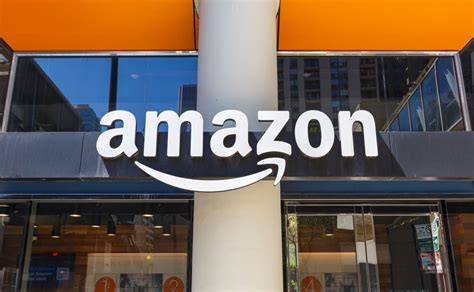
This is perfect for students, book lovers, and anyone who wants to enhance their reading experience.
Download Amazon Kindle from Play StoreSearch Amazon Kindle on Play Store
By leveraging the power of split-screen mode and these fantastic apps, you can transform your Android device into a multitasking powerhouse. Experiment with different app combinations and discover new ways to boost your productivity and enhance your mobile experience. Happy multitasking!


