Hey Android enthusiasts! Ever wondered how to optimize your streaming experience on your beloved device? You're in the right place! Today, we're diving deep into the world of streaming settings, unlocking the secrets to smoother playback, reduced buffering, and overall enhanced enjoyment. Whether you're a movie buff, a music lover, or a gaming guru, understanding these settings is crucial for getting the most out of your Android device.
Let's face it, nobody enjoys a choppy video or a song that keeps cutting out. These frustrations often stem from suboptimal streaming settings. But fear not! We're here to guide you through the maze of options, explaining what each setting does and how to tweak it for your specific needs and internet connection. Get ready to transform your Android into a streaming powerhouse!
We'll cover everything from video quality adjustments to audio enhancements, data saving techniques, and even troubleshooting common streaming issues. So, grab your Android device, settle in, and let's get started on this journey to streaming nirvana!
1. Netflix
Netflix, the undisputed king of streaming services, offers a plethora of settings to customize your viewing experience. From adjusting video quality to managing data usage, Netflix puts you in control. Understanding these settings can significantly impact your enjoyment, especially if you're on a limited data plan or have a slower internet connection.
One of the most important settings is video quality. Netflix offers several options, ranging from low (which consumes the least data) to high (which provides the best picture quality). If you're watching on a small screen or have a slow internet connection, opting for a lower quality setting can prevent buffering and ensure smooth playback. Conversely, if you have a large screen and a fast connection, crank it up to high for the ultimate visual experience.
Another crucial setting is data usage. Netflix allows you to control how much data the app consumes per hour. This is particularly useful if you're streaming on mobile data. You can choose from several preset options or customize the data usage to your specific needs. Remember, higher quality video consumes more data, so finding the right balance is key.
Beyond video quality and data usage, Netflix also offers settings for audio quality, subtitle appearance, and playback controls. Experiment with these settings to find what works best for you. For example, you can adjust the subtitle size, font, and color to improve readability. You can also enable or disable autoplay, which automatically plays the next episode in a series.
Finally, don't forget to check out Netflix's download feature. This allows you to download movies and TV shows to your device for offline viewing. This is a great way to save data and enjoy your favorite content on the go, even without an internet connection.
Pro Tip: Regularly check your Netflix account settings on the web to ensure your profile preferences are aligned with your viewing habits. This can help Netflix recommend content that you'll actually enjoy.
Download Netflix from Play StoreSearch Netflix on Play Store
2. YouTube
YouTube, the world's largest video platform, is a staple on most Android devices. Like Netflix, YouTube offers a range of settings to optimize your viewing experience. From adjusting video quality to enabling captions, YouTube puts you in control of how you consume content.
The most important setting on YouTube is video quality. YouTube automatically adjusts the video quality based on your internet connection speed. However, you can manually override this setting to choose a specific resolution. If you're on a slow connection, opting for a lower resolution like 360p or 480p can prevent buffering. If you have a fast connection, crank it up to 720p, 1080p, or even 4K for the best possible picture quality.
Another useful setting is captions. YouTube automatically generates captions for many videos, but you can also enable or disable them manually. Captions are particularly helpful if you're watching a video in a noisy environment or if you're learning a new language.
YouTube also offers settings for playback speed, allowing you to speed up or slow down videos. This can be useful if you're trying to learn something new or if you simply want to get through a long video more quickly.
Furthermore, YouTube allows you to control your notification settings. You can choose to receive notifications for new videos from your favorite channels, or you can disable notifications altogether. This can help you stay up-to-date on the content you care about without being overwhelmed by notifications.
Finally, don't forget to explore YouTube's offline viewing feature. YouTube Premium subscribers can download videos to their devices for offline viewing. This is a great way to save data and enjoy your favorite content on the go, even without an internet connection.
Pro Tip: Use YouTube's Incognito Mode to prevent your viewing history from being tracked. This is useful if you're watching videos on a shared device or if you simply want to maintain your privacy.
Download YouTube from Play StoreSearch YouTube on Play Store
3. Spotify
Spotify, the leading music streaming service, offers a range of settings to customize your listening experience. From adjusting audio quality to managing offline downloads, Spotify puts you in control of how you enjoy your favorite tunes.
The most important setting on Spotify is audio quality. Spotify offers several options, ranging from low (which consumes the least data) to very high (which provides the best audio quality). If you're streaming on mobile data, opting for a lower quality setting can save data. If you're listening on headphones or speakers, crank it up to very high for the best possible sound.
Another crucial setting is offline downloads. Spotify Premium subscribers can download songs, albums, and playlists to their devices for offline listening. This is a great way to save data and enjoy your music on the go, even without an internet connection.
Spotify also offers settings for playback controls, such as shuffle and repeat. You can also enable or disable gapless playback, which eliminates the silence between songs. This is particularly useful if you're listening to albums that are designed to be played continuously.
Furthermore, Spotify allows you to connect to other devices, such as speakers and TVs. This allows you to control your music from your Android device and stream it to other devices in your home.
Finally, don't forget to explore Spotify's social features. You can follow your friends and see what they're listening to. You can also share your favorite songs and playlists with others.
Pro Tip: Use Spotify's Data Saver mode to reduce data usage when streaming on mobile data. This will lower the audio quality and disable some features, but it can significantly extend your data allowance.
Download Spotify from Play StoreSearch Spotify on Play Store
4. Amazon Prime Video
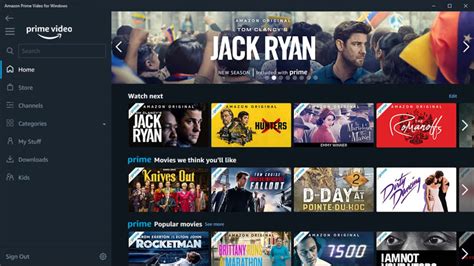
Amazon Prime Video, a strong contender in the streaming world, provides a diverse range of content and customizable settings. Similar to Netflix and YouTube, understanding these settings is key to optimizing your viewing experience on your Android device.
One of the primary settings to consider is video quality. Amazon Prime Video offers various options, allowing you to adjust the streaming quality based on your internet speed and data plan. Choosing a lower quality setting can minimize buffering and conserve data, while selecting a higher quality setting delivers a more visually immersive experience.
Data usage is another important factor to manage. Amazon Prime Video allows you to control the amount of data the app consumes per hour. This is particularly useful when streaming on mobile data. You can select from preset options or customize the data usage to suit your specific needs. Remember that higher video quality requires more data, so finding the right balance is essential.
Beyond video quality and data usage, Amazon Prime Video also offers settings for subtitles, audio, and playback controls. Experiment with these settings to personalize your viewing experience. For example, you can adjust the subtitle size and appearance for improved readability. You can also enable or disable autoplay, which automatically plays the next episode in a series.
Additionally, Amazon Prime Video offers a download feature, enabling you to download movies and TV shows to your device for offline viewing. This is a convenient way to save data and enjoy your favorite content while traveling or in areas with limited internet connectivity.
Pro Tip: Take advantage of Amazon Prime Video's X-Ray feature, which provides information about the actors, music, and trivia related to the scene you're watching. This can enhance your viewing experience and provide additional insights into the content.
Download Amazon Prime Video from Play StoreSearch Amazon Prime Video on Play Store
5. Disney+
Disney+, the home of beloved characters and captivating stories, also offers a range of settings to optimize your streaming experience. Whether you're watching classic animated films or the latest Marvel series, understanding these settings can enhance your enjoyment on your Android device.
Similar to other streaming services, video quality is a key setting to adjust. Disney+ allows you to choose from various video quality options, enabling you to balance visual fidelity with data consumption. Selecting a lower quality setting can reduce buffering and conserve data, while opting for a higher quality setting provides a more immersive viewing experience.
Data usage is another important consideration, especially when streaming on mobile data. Disney+ allows you to control the amount of data the app consumes per hour. You can choose from preset options or customize the data usage to your specific needs. Keep in mind that higher video quality requires more data, so finding the right balance is crucial.
In addition to video quality and data usage, Disney+ also offers settings for subtitles, audio, and playback controls. Experiment with these settings to personalize your viewing experience. For example, you can adjust the subtitle size and appearance for improved readability. You can also enable or disable autoplay, which automatically plays the next episode in a series.
Furthermore, Disney+ provides a download feature, allowing you to download movies and TV shows to your device for offline viewing. This is a convenient way to save data and enjoy your favorite content while traveling or in areas with limited internet connectivity.
Pro Tip: Create separate profiles for each member of your family to personalize their viewing experience and receive tailored recommendations. This can help ensure that everyone enjoys the content that is most relevant to their interests.
Download Disney+ from Play StoreSearch Disney+ on Play Store
General Tips for Optimizing Streaming on Android
Beyond the specific settings within each streaming app, there are several general tips that can help you optimize your streaming experience on Android:
1. Check Your Internet Connection: A stable and fast internet connection is essential for smooth streaming. Run a speed test to ensure that your connection meets the minimum requirements for the streaming service you're using. If your connection is slow or unstable, try restarting your router or contacting your internet service provider.
2. Close Unnecessary Apps: Running multiple apps in the background can consume system resources and slow down your device. Close any apps that you're not using to free up resources and improve streaming performance.
3. Clear Cache and Data: Over time, streaming apps can accumulate a large amount of cache and data, which can slow down performance. Clear the cache and data for each streaming app to free up storage space and improve performance. To do this, go to Settings > Apps > [Streaming App] > Storage > Clear Cache and Clear Data.
4. Update Your Apps: App developers regularly release updates to fix bugs and improve performance. Make sure that you're using the latest version of each streaming app to ensure optimal performance.
5. Use a VPN: In some cases, using a VPN can improve streaming performance by bypassing network congestion or throttling. However, be aware that some streaming services may block VPNs.
6. Consider a Wired Connection: If you're streaming on a TV or other device that supports a wired connection, consider using an Ethernet cable instead of Wi-Fi. A wired connection is typically more stable and faster than Wi-Fi.
7. Adjust Your Router Settings: Some routers allow you to prioritize certain types of traffic, such as streaming video. Check your router's settings to see if you can prioritize streaming traffic to improve performance.
8. Use a Streaming Device: If you're having trouble streaming on your Android device, consider using a dedicated streaming device, such as a Chromecast, Roku, or Amazon Fire TV Stick. These devices are specifically designed for streaming and often offer better performance than Android devices.
9. Monitor Data Usage: If you're on a limited data plan, it's important to monitor your data usage to avoid overage charges. Most Android devices have built-in data usage monitoring tools. You can also use a third-party app to track your data usage.
10. Troubleshoot Common Issues: If you're experiencing streaming issues, such as buffering or choppy playback, try troubleshooting the problem. Common troubleshooting steps include restarting your device, clearing the app's cache and data, and checking your internet connection.
By following these tips, you can optimize your streaming experience on Android and enjoy your favorite movies, TV shows, and music without interruption. Happy streaming!


