Hey Android enthusiasts! Ready to unlock the full potential of your streaming experience? We're diving deep into the insider tips and tricks that will transform your Android device into a streaming powerhouse. Forget buffering, say goodbye to lag, and prepare for crystal-clear visuals and immersive audio. This guide is tailored for power users who demand the best, so let's get started!
Streaming on Android can be a mixed bag. Sometimes it's smooth sailing, other times it's a frustrating mess of buffering and pixelated video. But fear not! With the right tweaks and settings, you can optimize your device for a superior streaming experience. We'll cover everything from network optimization to app-specific settings, ensuring you're equipped to handle any streaming scenario.
Before we dive into the nitty-gritty, let's address the elephant in the room: your internet connection. A stable and fast internet connection is the foundation of any successful streaming setup. Run a speed test to ensure you're getting the speeds you're paying for. If your Wi-Fi is struggling, consider switching to a wired connection or upgrading your router. A strong, reliable connection is half the battle!
Now, let's explore some essential settings and app recommendations to elevate your Android streaming game.
1. Netflix
Netflix is the king of streaming, and its Android app offers a wealth of customization options. To optimize your experience, head to the app settings and adjust the video quality. You can choose from options like Auto, Low, Medium, and High. For the best visual fidelity, select High, but be mindful that this will consume more data. If you're on a limited data plan, Medium or Auto might be a better choice.
Another crucial setting is the download quality. If you frequently download content for offline viewing, you can choose the download quality to balance storage space and visual quality. Experiment with different settings to find the sweet spot that works for you.
Don't forget to explore the audio settings as well. Netflix supports various audio formats, including Dolby Atmos on compatible devices. Ensure your device is set to output the highest quality audio for a truly immersive experience.
Finally, consider enabling Cellular Data Usage if you want to stream over your mobile network. However, be cautious, as this can quickly eat into your data allowance. Monitor your data usage closely to avoid unexpected charges.
Download Netflix from Play Store
2. YouTube
YouTube is a treasure trove of content, but its default settings might not always provide the best streaming experience. To take control, tap on your profile picture and navigate to Settings > Video quality preferences. Here, you can set the video quality for both mobile networks and Wi-Fi.
For the best visual quality, choose Higher picture quality, but keep in mind that this will consume more data. If you're on a limited data plan, Data saver is a good option. You can also set the video quality to Auto, which will adjust the quality based on your network conditions.
Another useful feature is the ability to manually adjust the video quality for each video. While watching a video, tap on the three dots in the top right corner and select Quality. You can then choose from a range of resolutions, from 144p to 4K, depending on the video's availability and your device's capabilities.
Consider enabling Autoplay if you want YouTube to automatically play the next video in a playlist or related videos. This can be a convenient way to discover new content, but it can also consume more data.
Finally, explore the General settings for options like Remind me to take a break and Dark theme. These features can help you manage your screen time and reduce eye strain.
Download YouTube from Play Store
3. Amazon Prime Video
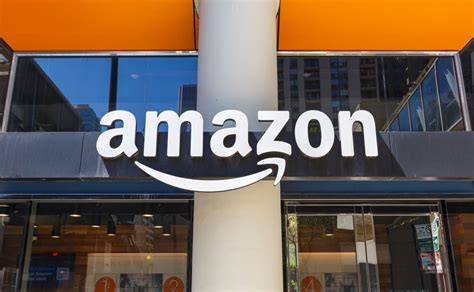
Amazon Prime Video offers a similar set of streaming options to Netflix. To adjust the video quality, tap on the three horizontal lines in the top left corner and navigate to Settings > Stream & Download. Here, you can choose from options like Best, Better, and Good.
Best provides the highest visual quality but consumes the most data. Better offers a good balance between quality and data usage, while Good is ideal for users on limited data plans.
You can also customize the download quality for offline viewing. Choose the quality that best suits your needs, considering both storage space and visual fidelity.
Amazon Prime Video also offers a Data Saver mode, which reduces data usage by lowering the video quality. This can be a useful option when streaming over a mobile network.
Explore the Playback settings for options like Auto Play and Up Next. These features can enhance your viewing experience by automatically playing the next episode or suggesting related content.
Download Amazon Prime Video from Play Store
Search Amazon Prime Video on Play Store
4. Disney+
Disney+ is the go-to streaming service for all things Disney, Pixar, Marvel, Star Wars, and National Geographic. To optimize your streaming experience, tap on your profile picture and navigate to App Settings > Data Usage. Here, you can choose from options like Automatic, Save Data, and Wi-Fi Only.
Automatic adjusts the video quality based on your network conditions. Save Data reduces data usage by lowering the video quality, while Wi-Fi Only restricts streaming to Wi-Fi networks.
You can also customize the download quality for offline viewing. Choose the quality that best suits your needs, considering both storage space and visual fidelity.
Disney+ also offers a GroupWatch feature, which allows you to watch content with friends and family remotely. This can be a fun way to share your favorite Disney movies and shows.
Explore the Accessibility settings for options like Audio Descriptions and Subtitles. These features can enhance your viewing experience if you have visual or auditory impairments.
Download Disney+ from Play Store
5. Spotify
While not strictly a video streaming app, Spotify is essential for music lovers. To optimize your audio streaming experience, tap on your profile picture and navigate to Settings > Audio Quality. Here, you can choose from options like Automatic, Low, Normal, High, and Very High.
Automatic adjusts the audio quality based on your network conditions. Low reduces data usage but offers the lowest audio quality. Normal provides a good balance between quality and data usage. High offers better audio quality but consumes more data, while Very High provides the best audio quality but consumes the most data.
You can also customize the download quality for offline listening. Choose the quality that best suits your needs, considering both storage space and audio fidelity.
Spotify also offers a Data Saver mode, which reduces data usage by lowering the audio quality. This can be a useful option when streaming over a mobile network.
Explore the Playback settings for options like Crossfade and Gapless Playback. These features can enhance your listening experience by seamlessly transitioning between songs.
Download Spotify from Play Store
Beyond App Settings: Optimizing Your Android Device
Optimizing your streaming experience goes beyond just tweaking app settings. Here are some additional tips to ensure your Android device is running at peak performance:
1. Clear Cache and Data: Over time, apps can accumulate a lot of cached data, which can slow down your device. Regularly clear the cache and data for your streaming apps to free up storage space and improve performance. To do this, go to Settings > Apps > [App Name] > Storage > Clear Cache and Clear Data.
2. Close Background Apps: Running multiple apps in the background can consume valuable resources and impact streaming performance. Close any apps you're not actively using to free up memory and processing power.
3. Update Your Device: Keep your Android device updated to the latest version of the operating system. Software updates often include performance improvements and bug fixes that can enhance your streaming experience.
4. Use a VPN: A VPN (Virtual Private Network) can improve your streaming experience by encrypting your internet traffic and masking your IP address. This can help bypass geo-restrictions and improve your privacy. However, be aware that some streaming services may block VPNs.
5. Optimize Your Wi-Fi: Ensure your Wi-Fi network is properly configured for streaming. Use a Wi-Fi analyzer app to identify the best channel and placement for your router. Consider upgrading to a dual-band router for improved performance.
6. Disable Battery Saver: Battery saver mode can limit performance to conserve battery life. Disable battery saver mode when streaming to ensure your device is running at full power.
7. Use a Streaming Device: If you're serious about streaming, consider investing in a dedicated streaming device like a Chromecast, Roku, or Amazon Fire TV Stick. These devices are specifically designed for streaming and often offer better performance than Android devices.
Troubleshooting Common Streaming Issues
Even with the best settings and optimization, you might still encounter occasional streaming issues. Here are some common problems and their solutions:
1. Buffering: Buffering is often caused by a slow internet connection or network congestion. Try reducing the video quality, closing background apps, or restarting your router.
2. Pixelated Video: Pixelated video can be caused by a low video quality setting or a weak internet connection. Try increasing the video quality or moving closer to your router.
3. Audio Issues: Audio issues can be caused by a problem with your device's audio settings or a faulty audio cable. Check your audio settings and ensure your audio cable is properly connected.
4. App Crashes: App crashes can be caused by a bug in the app or a problem with your device's operating system. Try updating the app, clearing the app's cache and data, or restarting your device.
5. Geo-Restrictions: Geo-restrictions can prevent you from accessing certain content in your region. Try using a VPN to bypass geo-restrictions.
Conclusion
By following these insider tips and tricks, you can transform your Android device into a streaming powerhouse. Experiment with different settings and app recommendations to find the sweet spot that works for you. With a little effort, you can enjoy a seamless and immersive streaming experience on your Android device. Happy streaming!
Remember to always prioritize your internet security and privacy. Use strong passwords, enable two-factor authentication, and be cautious of phishing scams. Stay safe and enjoy the world of streaming!


