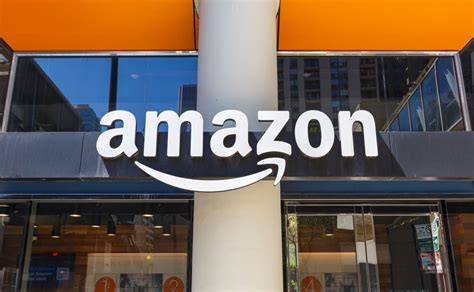Hey Android enthusiasts! Ever felt that pang of anxiety when you think about losing all your precious photos, important documents, and crucial app data on your phone? Yeah, we've all been there. That's where the magic of cloud backups comes in. Think of it as your phone's personal safety net, always ready to catch your digital life if your device decides to take an unexpected dive. But mastering cloud backups isn't just about turning a switch on; it's about understanding the nuances, optimizing your settings, and choosing the right tools for the job. So, buckle up, because we're about to embark on a journey to cloud backup mastery in just a few minutes!
Why Cloud Backups are Your Android's Best Friend
Before we dive into the how, let's quickly touch on the why. Cloud backups offer a plethora of benefits:
- Data Security: Your data is stored securely on remote servers, safe from device loss, theft, or damage.
- Seamless Restoration: Easily restore your data to a new device or after a factory reset.
- Accessibility: Access your backed-up data from any device with an internet connection.
- Peace of Mind: Knowing your data is safe and sound provides invaluable peace of mind.
Now that we're on the same page about the importance of cloud backups, let's explore some of the best apps to get the job done.
Top Android Cloud Backup Apps to Consider
Choosing the right cloud backup app can feel overwhelming, but don't worry, we've got you covered. Here are some of the top contenders:
1. Google Drive
Google Drive is more than just a place to store your documents; it's a comprehensive cloud storage solution deeply integrated with Android. It automatically backs up your app data, call history, contacts, device settings, photos, and videos (if you choose to enable it). The best part? It's likely already installed on your phone!
Google Drive offers a generous 15GB of free storage, which is shared across Google Drive, Gmail, and Google Photos. If you need more space, you can easily upgrade to a paid plan.
Google Drive Playstore Link
Google Drive Search on Playstore
2. Dropbox
Dropbox is a veteran in the cloud storage game, known for its reliability and user-friendly interface. While it doesn't offer automatic device backups like Google Drive, it excels at syncing files and folders across multiple devices. This makes it perfect for backing up important documents, photos, and videos that you want to access from anywhere.
Dropbox offers 2GB of free storage, which can be increased by referring friends or completing certain tasks. Paid plans offer significantly more storage and additional features.
Dropbox Playstore Link
Dropbox Search on Playstore
3. Microsoft OneDrive
If you're heavily invested in the Microsoft ecosystem, OneDrive is a natural choice. It seamlessly integrates with Windows, Office apps, and other Microsoft services. Like Dropbox, it focuses on file syncing rather than full device backups. However, it does offer automatic photo and video backups, which is a nice bonus.
OneDrive offers 5GB of free storage. If you subscribe to Microsoft 365, you get a whopping 1TB of storage, along with access to premium Office apps.
Microsoft OneDrive Playstore Link
Microsoft OneDrive Search on Playstore
4. Amazon Photos
If you're an Amazon Prime member, you're in for a treat! Amazon Photos offers unlimited photo storage and 5GB of video storage. It's a fantastic option for backing up your precious memories without worrying about storage limits. The app also offers features like facial recognition and automatic organization to help you manage your photos.
Even if you're not a Prime member, you can still use Amazon Photos, but you'll be limited to 5GB of storage for both photos and videos.
Amazon Photos Playstore Link
Amazon Photos Search on Playstore
5. pCloud
pCloud is a Swiss-based cloud storage service that prioritizes security and privacy. It offers end-to-end encryption for your files, ensuring that only you can access them. pCloud also offers a unique lifetime plan, where you pay a one-time fee for a certain amount of storage, rather than a recurring subscription.
pCloud offers 10GB of free storage. Paid plans offer more storage and features like client-side encryption.
pCloud Playstore Link
pCloud Search on Playstore
Setting Up Cloud Backups: A Step-by-Step Guide
Now that you've chosen your cloud backup app, let's walk through the setup process. We'll use Google Drive as an example, but the general steps are similar for most apps.
- Open the Google Drive app. If you don't have it, download it from the Play Store.
- Sign in with your Google account. This is the same account you use for Gmail, YouTube, and other Google services.
- Go to Settings. Tap the three horizontal lines in the top-left corner and select Settings.
- Find the Backup option. Look for a section labeled Backup or Backup and restore.
- Enable Backup. Toggle the switch to turn on backups.
- Choose what to back up. Select which data you want to back up, such as app data, call history, contacts, device settings, photos, and videos.
- Configure Backup Settings. Choose when to back up (e.g., over Wi-Fi only) and how often to back up.
That's it! Google Drive will now automatically back up your data according to your settings. Remember to repeat these steps for any other cloud backup apps you want to use.
Tips for Optimizing Your Cloud Backups
To get the most out of your cloud backups, consider these tips:
- Use Wi-Fi: Backing up over Wi-Fi prevents you from using up your mobile data.
- Choose What to Back Up Wisely: Only back up the data that's truly important to you. This will save storage space and backup time.
- Regularly Check Your Backups: Make sure your backups are running smoothly and that all your important data is being backed up.
- Consider Multiple Backup Solutions: Don't put all your eggs in one basket. Using multiple cloud backup apps provides an extra layer of security.
- Encrypt Your Data: If you're concerned about privacy, choose a cloud backup app that offers end-to-end encryption.
Troubleshooting Common Cloud Backup Issues
Sometimes, things don't go as planned. Here are some common cloud backup issues and how to fix them:
- Backup Stuck: Make sure you have a stable internet connection and enough storage space. Try restarting your device or clearing the app's cache.
- Slow Backup Speed: Backups can take time, especially if you have a lot of data. Try backing up during off-peak hours or upgrading your internet speed.
- Missing Data: Double-check your backup settings to make sure the data you're looking for is being backed up.
- Account Issues: Make sure you're signed in to the correct account and that your account is in good standing.
Beyond the Basics: Advanced Cloud Backup Strategies
Once you've mastered the basics of cloud backups, you can explore some advanced strategies to further protect your data:
- Automated Backup Schedules: Set up automated backup schedules to ensure your data is always up-to-date.
- Version History: Choose a cloud backup app that offers version history, allowing you to restore previous versions of your files.
- Hybrid Backup Solutions: Combine cloud backups with local backups (e.g., to an external hard drive) for maximum redundancy.
- Cloud-to-Cloud Backups: Back up your data from one cloud service to another for added protection.
The Future of Cloud Backups
Cloud backups are constantly evolving, with new features and technologies emerging all the time. Some trends to watch out for include:
- AI-Powered Backups: AI can help automate and optimize the backup process, making it even easier and more efficient.
- Blockchain-Based Backups: Blockchain technology can provide a secure and decentralized way to store your data.
- Edge Computing Backups: Edge computing can bring backups closer to your device, reducing latency and improving performance.
Conclusion: Embrace the Cloud and Protect Your Data
Cloud backups are an essential part of modern Android life. By choosing the right apps, optimizing your settings, and following our tips, you can ensure that your precious data is always safe and sound. So, embrace the cloud and enjoy the peace of mind that comes with knowing your digital life is protected!
Remember to regularly review your backup settings and adapt your strategy as your needs evolve. Happy backing up!
Disclaimer: This article is for informational purposes only and does not constitute professional advice. Always consult with a qualified expert before making any decisions about your data security.