Hey Android enthusiasts! Ever felt limited by the apps available on the Google Play Store? Want to explore a world of unique and niche applications? Then you've come to the right place! Today, we're diving deep into the exciting realm of app side-loading on Android. But before we jump in, let's clarify what side-loading actually means. Simply put, it's the process of installing apps on your Android device from sources other than the official Google Play Store. This opens up a whole new universe of possibilities, allowing you to access beta versions, regional exclusives, and even apps that might not meet Google's stringent Play Store guidelines. However, with great power comes great responsibility. Side-loading requires caution, as it can expose your device to potential security risks if you're not careful about the sources you trust. So, buckle up and get ready to learn the top 7 app side-loading tricks every Android user needs to know!
Understanding the Risks and Rewards of Side-Loading
Before we delve into the how-to, it's crucial to understand the potential risks and rewards associated with side-loading apps. The primary risk is the possibility of installing malicious software (malware) that can compromise your device's security and privacy. These apps might steal your personal data, track your location, or even damage your device. Therefore, it's essential to only download apps from trusted sources, such as reputable websites or developers. On the other hand, side-loading offers several compelling advantages. It allows you to access apps that are not available in your region, try out beta versions of upcoming apps, and install apps that offer features or functionalities not permitted by the Google Play Store. For example, you might want to install a custom launcher that provides greater customization options or an app that allows you to download videos from YouTube. Ultimately, the decision to side-load apps is a personal one, and it's important to weigh the risks and rewards carefully before proceeding.
Enabling Install Unknown Apps
The first step in side-loading apps is to enable the Install Unknown Apps permission on your Android device. This setting allows you to install apps from sources other than the Google Play Store. The exact location of this setting may vary depending on your Android version and device manufacturer, but it's typically found in the Security or Privacy section of your device's settings. To enable this permission, follow these general steps:
- Open your device's Settings app.
- Navigate to Security or Privacy.
- Look for an option called Install Unknown Apps or Unknown Sources.
- Tap on the option and toggle the switch to enable it.
You may be prompted with a warning message about the risks of installing apps from unknown sources. Read the message carefully and proceed only if you understand the risks and are confident in the source of the app you're about to install. Once you've enabled the Install Unknown Apps permission, you're ready to start side-loading apps!
1. APKMirror
APKMirror is a widely trusted repository for downloading Android APK files. It's known for its rigorous security checks and commitment to providing safe and malware-free apps. APKMirror verifies the signatures of all APKs to ensure that they haven't been tampered with and that they are authentic. The site also provides detailed information about each app, including its version number, release date, and developer. This allows you to make informed decisions about which apps to download and install. APKMirror is a great resource for finding older versions of apps, beta versions, and apps that are not available in your region. The user interface is clean and easy to navigate, making it a popular choice for Android users who want a safe and reliable source for side-loading apps.
Link Pencarian ke Playstore APKMirrorLink Pencairan ke Playstore APKMirror
2. APKPure
APKPure is another popular alternative to the Google Play Store, offering a vast library of Android apps and games. It's known for its fast download speeds and user-friendly interface. APKPure also provides a built-in app manager that allows you to easily update your installed apps. One of the key features of APKPure is its ability to download region-locked apps. This means that you can access apps that are not officially available in your country. However, it's important to note that downloading region-locked apps may violate the terms of service of the app developer or the Google Play Store. APKPure also offers a Discover section that recommends new and trending apps. This can be a great way to find hidden gems that you might not otherwise discover. As with any third-party app store, it's important to exercise caution when downloading apps from APKPure and to only download apps from trusted developers.
Link Pencarian ke Playstore APKPureLink Pencairan ke Playstore APKPure
3. F-Droid
F-Droid is a unique app store that focuses exclusively on free and open-source software (FOSS). All of the apps available on F-Droid are open-source, meaning that their source code is publicly available and can be inspected and modified by anyone. This makes F-Droid a great choice for users who value transparency and control over their software. F-Droid also prioritizes privacy and security. All of the apps on F-Droid are carefully reviewed to ensure that they don't contain any malicious code or track your personal data. F-Droid is a great resource for finding alternative apps that respect your privacy and freedom. The app store is organized into categories, making it easy to find the apps you're looking for. F-Droid also provides detailed information about each app, including its license, dependencies, and build status. If you're a fan of open-source software, F-Droid is a must-have app store for your Android device.
Link Pencarian ke Playstore F-DroidLink Pencairan ke Playstore F-Droid
4. Aptoide
Aptoide is a decentralized app store that allows users to create and manage their own app stores. This means that anyone can upload apps to Aptoide, making it a more open and diverse platform than the Google Play Store. However, this also means that there is a greater risk of encountering malicious apps on Aptoide. Aptoide has implemented several security measures to mitigate this risk, including malware scanning and user ratings. However, it's still important to exercise caution when downloading apps from Aptoide and to only download apps from trusted sources. Aptoide offers a wide variety of apps, including many that are not available on the Google Play Store. It also allows you to download older versions of apps, which can be useful if you're experiencing compatibility issues with the latest version. Aptoide is a good option for users who want a more open and customizable app store experience, but it's important to be aware of the potential risks involved.
Link Pencarian ke Playstore AptoideLink Pencairan ke Playstore Aptoide
5. Amazon Appstore
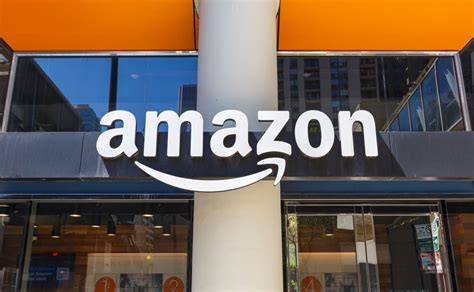
The Amazon Appstore is the official app store for Amazon's Fire tablets and other Android devices. It offers a curated selection of apps and games, with a focus on quality and security. The Amazon Appstore also offers daily deals and discounts on popular apps. One of the key features of the Amazon Appstore is its Test Drive feature, which allows you to try out apps before you buy them. This can be a great way to see if an app meets your needs before you commit to purchasing it. The Amazon Appstore also offers a Free App of the Day promotion, which gives you the opportunity to download a paid app for free. The Amazon Appstore is a good option for users who want a safe and reliable app store with a curated selection of apps and games. However, it's important to note that the Amazon Appstore has a smaller selection of apps than the Google Play Store.
Link Pencarian ke Playstore Amazon AppstoreLink Pencairan ke Playstore Amazon Appstore
6. GetJar
GetJar is one of the oldest and most established alternative app stores for Android. It offers a wide variety of apps and games, including many that are not available on the Google Play Store. GetJar is known for its Virtual Currency system, which allows developers to offer their apps for free in exchange for users viewing advertisements. This can be a good way to try out paid apps for free, but it's important to be aware that the apps may contain advertisements. GetJar also offers a Gold Apps program, which features premium apps that are available for free for a limited time. GetJar is a good option for users who want to explore a wide variety of apps and games, but it's important to be aware of the potential for advertisements and to only download apps from trusted developers. While it's been around for a while, its interface might feel a bit dated compared to newer app stores.
Link Pencarian ke Playstore GetJarLink Pencairan ke Playstore GetJar
7. SlideME
SlideME is an independent app store that focuses on providing a diverse and curated selection of apps. It's known for its commitment to quality and security, and it carefully reviews all of the apps that are submitted to its store. SlideME also offers a variety of payment options, including PayPal and credit cards. One of the key features of SlideME is its SAM (SlideME Application Manager) app, which allows you to easily browse and install apps from the SlideME store. SAM also provides a built-in app updater, which makes it easy to keep your installed apps up to date. SlideME is a good option for users who want a safe and reliable app store with a curated selection of apps and a variety of payment options. It's particularly useful for developers looking for an alternative distribution channel, as it offers more flexibility than the Google Play Store.
Link Pencarian ke Playstore SlideMELink Pencairan ke Playstore SlideME
Scanning APK Files for Malware
Before installing any APK file, it's crucial to scan it for malware. There are several online services and apps that can help you do this. These services analyze the APK file and compare it against a database of known malware signatures. If the APK file contains any suspicious code, the service will alert you. Some popular online APK scanners include VirusTotal and MetaDefender. To scan an APK file using VirusTotal, simply upload the file to the VirusTotal website and wait for the scan to complete. The results will show you whether any antivirus engines have detected any malware in the file. If any engines detect malware, it's best to avoid installing the APK file. You can also use mobile antivirus apps like Bitdefender Mobile Security or Norton Mobile Security to scan APK files directly on your Android device. These apps provide real-time protection against malware and can also scan APK files before you install them. Scanning APK files for malware is an essential step in ensuring the security of your Android device.
Using a VPN for Region-Locked Apps
As mentioned earlier, side-loading allows you to access apps that are not available in your region. However, some apps may be region-locked, meaning that they are only accessible from certain countries. To bypass these restrictions, you can use a Virtual Private Network (VPN). A VPN encrypts your internet traffic and routes it through a server in another country, making it appear as if you are accessing the internet from that country. This allows you to bypass region-locked apps and websites. There are many VPN apps available on the Google Play Store, such as NordVPN, ExpressVPN, and Surfshark. To use a VPN, simply download and install the app, connect to a server in the desired country, and then try to access the region-locked app. It's important to choose a reputable VPN provider that has a strong privacy policy and doesn't log your internet activity. Using a VPN can also help protect your privacy and security when using public Wi-Fi networks.
Managing Side-Loaded Apps
Once you've side-loaded a few apps, it's important to manage them effectively. This includes keeping them up to date and uninstalling any apps that you no longer need. Unfortunately, side-loaded apps don't automatically update like apps installed from the Google Play Store. To update side-loaded apps, you'll need to manually download the latest version of the APK file and install it. Some app stores, like APKPure, provide a built-in app manager that can help you manage your side-loaded apps and keep them up to date. To uninstall a side-loaded app, simply go to your device's Settings app, navigate to Apps, find the app you want to uninstall, and tap on the Uninstall button. It's a good practice to regularly review your installed apps and uninstall any that you no longer use. This will help free up storage space on your device and improve its performance. You can also use a third-party app manager to help you manage your installed apps more efficiently.
Creating a Backup of Your Apps
Before side-loading any apps, it's always a good idea to create a backup of your existing apps and data. This will allow you to restore your device to its previous state if anything goes wrong during the side-loading process. There are several apps available on the Google Play Store that can help you create a backup of your apps and data, such as Titanium Backup and Helium App Sync and Backup. These apps allow you to back up your apps, data, and settings to your device's internal storage, SD card, or cloud storage. To create a backup, simply download and install one of these apps, follow the instructions to select the apps and data you want to back up, and then start the backup process. It's important to store your backup files in a safe place, such as an external hard drive or cloud storage, in case your device is lost or damaged. Creating a backup is an essential step in protecting your data and ensuring that you can recover from any unexpected issues.
Staying Safe While Side-Loading
Side-loading apps can be a rewarding experience, but it's important to stay safe and protect your device from malware and other security threats. Here are some additional tips for staying safe while side-loading:
- Only download apps from trusted sources: Stick to reputable websites and developers that have a proven track record of providing safe and malware-free apps.
- Read app reviews and ratings: Before downloading an app, read the reviews and ratings from other users to see if they have had any problems with the app.
- Pay attention to app permissions: Be careful about granting apps permissions that they don't need. For example, an app that doesn't need access to your contacts shouldn't be asking for that permission.
- Keep your device's software up to date: Make sure that your Android device is running the latest version of the operating system and security patches. This will help protect your device from known vulnerabilities.
- Use a strong password or PIN: Protect your device with a strong password or PIN to prevent unauthorized access.
- Enable two-factor authentication: Enable two-factor authentication for your Google account and other important accounts to add an extra layer of security.
- Be wary of phishing scams: Be careful about clicking on links or opening attachments from unknown sources. These could be phishing scams designed to steal your personal information.
By following these tips, you can minimize the risks associated with side-loading apps and enjoy the benefits of accessing a wider range of applications on your Android device.
Conclusion
Side-loading apps on Android can be a powerful way to expand your app horizons and access unique and niche applications. By understanding the risks and rewards, enabling the Install Unknown Apps permission, using trusted sources like APKMirror and F-Droid, scanning APK files for malware, and managing your side-loaded apps effectively, you can enjoy a safe and rewarding side-loading experience. Remember to always exercise caution and prioritize your device's security. Happy side-loading!


